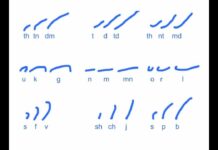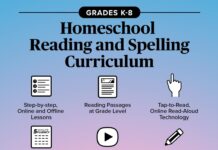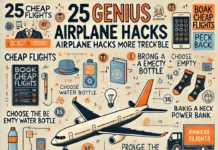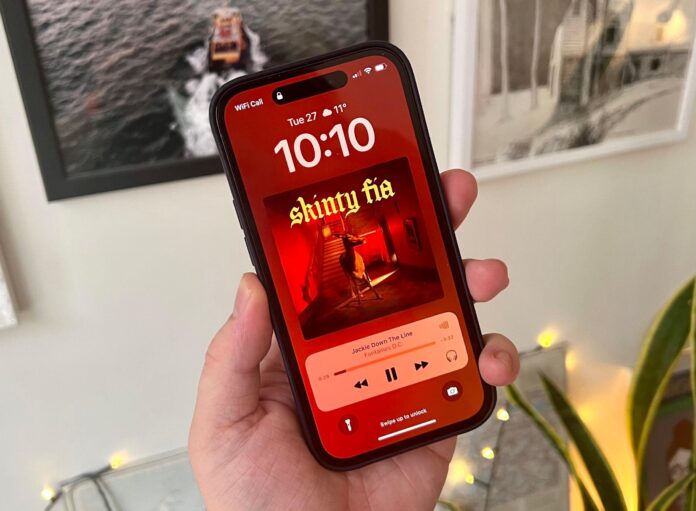
There may come a time when you need to factory reset your iPhone. Whether you are selling your device, troubleshooting a software issue, or just looking to start fresh, a factory reset can help wipe your phone clean and restore it to its original settings. In this step-by-step guide, we will walk you through the process of how to factory reset your iPhone.
Step 1: Back up your data
Before you factory reset your iPhone, it’s important to back up your data. This will ensure that you don’t lose any important information such as photos, contacts, and messages. You can back up your iPhone using iCloud or iTunes. To back up using iCloud, go to Settings > [your name] > iCloud > iCloud Backup and then tap “Back Up Now.” To back up using iTunes, connect your iPhone to your computer, open iTunes, and click on the device icon. From there, you can select “Back Up Now” to create a backup of your iPhone.
Step 2: Sign out of iCloud and the App Store
Once you have backed up your data, it’s important to sign out of iCloud and the App Store to prevent your device from being locked to your iCloud account. To sign out of iCloud, go to Settings > [your name] > Sign Out. Enter your Apple ID password and then tap Turn Off. To sign out of the App Store, go to Settings > [your name] > iTunes & App Store and then tap on your Apple ID and select Sign Out.
Step 3: Erase all content and settings
Now that you have backed up your data and signed out of iCloud and the App Store, you can proceed with the factory reset. To do this, go to Settings > General > Reset and then select “Erase All Content and Settings.” You will be prompted to enter your passcode and Apple ID password to confirm the reset. After confirming, your iPhone will begin the process of erasing all of your data and settings.
Step 4: Set up your iPhone as new
After the factory reset is complete, your iPhone will restart and you will be prompted to set it up as new. Follow the on-screen instructions to select your language, region, and set up your Wi-Fi network. You will also have the option to restore your iPhone from a backup if you have one available.
Step 5: Restore your data
If you backed up your data before factory resetting your iPhone, you can now restore it to your device. If you backed up using iCloud, you can easily restore your data during the setup process by selecting “Restore from iCloud Backup” and then signing in with your Apple ID. If you backed up using iTunes, you can restore your data by connecting your iPhone to your computer, opening iTunes, and clicking on the device icon. From there, you can select “Restore Backup” and choose the backup you want to restore.
In conclusion, factory resetting your iPhone can be a useful solution for a variety of scenarios. Whether you are selling your device, troubleshooting a software issue, or just looking to start fresh, following this step-by-step guide can help you safely and effectively reset your iPhone. Remember to back up your data before resetting, sign out of iCloud and the App Store, erase all content and settings, set up your iPhone as new, and then restore your data if necessary. By following these steps, you can ensure that your iPhone is reset to its original settings and ready for whatever comes next.